It's easy to disable / enable the widgets on Windows 11!1.) ... Deactivate / activate the widgets on Windows 11!
|
| (Image-1) Deactivate / activate widgets on Windows 11! |
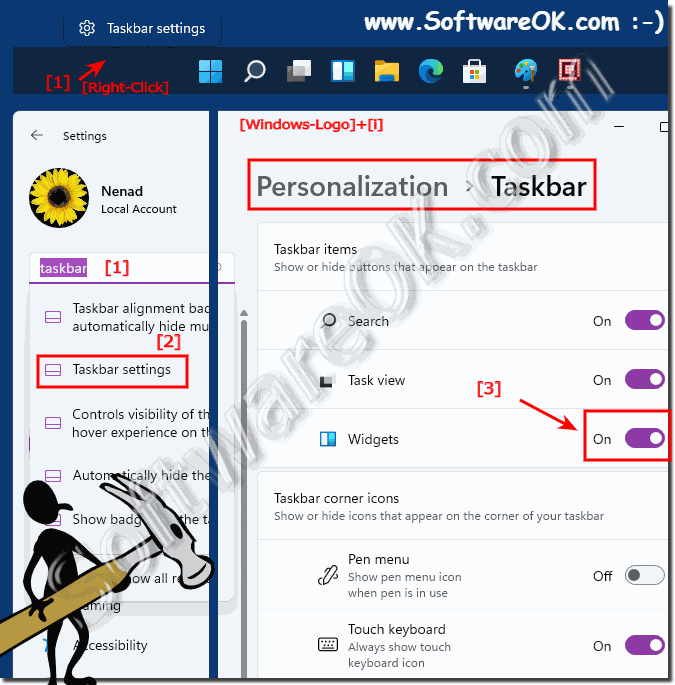 |
2.) Use and customize the widgets on Windows 11!
1. Open the widgets via the Windows 11 taskbar2. Go to the widget settings "..." menu
3. Please select Manage interests
(... see Image-2 Point 1 to 3)
| (Image-2) Customize Widgets on Windows 11! |
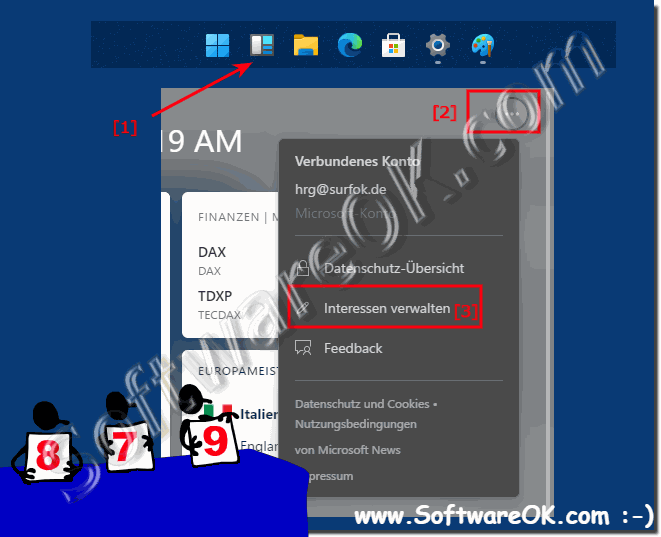 |
3.) ... if widgets are not displayed after login!
No panic! The widgets have to be loaded first, after an hour or two they appear again. Especially if you have been disabled for a long time!
Very Rarely:
Sometimes, according to users, the widgets do not appear on the Windows 11 desktop because you are not signed into the computer with a Microsoft account. But this problem is easy to fix!
Here explained ►► In Windows 11 Microsoft account to local user and back!
4.) ... Other useful taskbar settings on MS Windows 11 OS!
The taskbar is still one of the weak points of the Windows 11 operating system, as you can see it has been reduced almost to the point that you feel like Windows 11 doesn't have a proper taskbar at all, so making the most of the taskbar is even more important out to use them sensibly, to see or use the taskbar as a useful part!
►► Activate additional times in the Windows 11 taskbar!
►► Can you remove the standard taskbar icons in Windows 11?
►► Why can't I align the Windows 11 taskbar: left, right?
►► Would you like to show the window titles in the taskbar in Windows 11?
►► Windows security icon in the Windows 11 taskbar off/on
►► How do I change the color of the taskbar in Windows 11?
►► How To increase or decrease the size of the taskbar on Windows 11?
►► Activate the new on-screen keyboard via the taskbar in Windows 11
►► The taskbar icon of the pen menu in Windows 11
FAQ 51: Updated on: 26 August 2023 06:40
